Caremate Onboarding Guide
This quick guide will cover a few basics so you can get started generating pharmacy documentation with Caremate.
🎤 Microphone Setup
Most devices come with an integrated microphone, but on a PC you might need to install a microphone.
Chrome
On PC & Mac
- Click the lock icon (🔒) next to the website URL in the address bar.
- Select Site settings.
- Find Microphone and Camera and set both to Allow.
- Refresh the page and start recording.
- Chrome remembers this setting for the site automatically.
Alternatively:
- Go to Chrome Settings > Privacy and security > Site Settings > Microphone and Camera.
- Make sure Sites can ask to use your microphone/camera is enabled.
- Check the list of blocked sites and change https://app.caremate.ai to Allow if needed
On Android
- Start Recording.
- When prompted, tap Allow for microphone and camera access.
To change permissions later, tap the three dots menu > Settings > Site settings > Microphone or Camera.
- Find the site and set permissions to Allow.
- Refresh the page and record.
On iOS (Chrome)
- iOS Chrome uses system permissions. Ensure microphone access is enabled in iOS Settings > Privacy & Security > Microphone for Chrome.
- Start Recording
- When prompted, tap Allow for microphone and camera access.
- Open Safari.
- In the menu bar, click Safari > Preferences.
- Go to the Websites tab.
- Select Microphone from the sidebar.
- Find the website in the list and set permission to Allow or Ask.
- Repeat for Camera if needed.
- At the bottom, set When visiting other websites to Allow for persistent permission.
- Refresh the page and grant permission when prompted.
Safari
On iOS (iPhone/iPad)
- Open the Settings app.
- Scroll down and tap Safari.
- Under Settings for Websites, tap Microphone.
- Set to Allow (recommended)
- In Safari, from the Caremate app: tap the icon at the left side of your the address bar (app.caremate.ai), select the ... icon, and ensure Microphone is set to Allow.
- Start a recording and grant permission when prompted
✏️ Tips
- Choose Allow rather than 'Once' for Caremate to keep your microphone settings enabled
- Always Refresh the page after you make changes for them to take effect
🎤 Recording
Recording with Caremate let's you focus your full attention on your patient while generating quality documentation without any data entry!
✏️ Tips
- ✅ If you are recording with others present, such as a patient, always ensure you have expressed or implied consent to record.
- Clicking or tapping Record in Caremate will start a recording session immediately.
- You can pause and resume by clicking/tapping the red recording icon.
- Speak in a relaxed, natural tone and carry out your session just as you normally do!
- Caremate has a maximum recording time of 1 hour. Once you hit one hour, your recording will be submitted automatically.
- When you are finished, tap 'Finish' to upload your recording.
- 📞 Phone recording can be accomplished by turning on speaker phone.
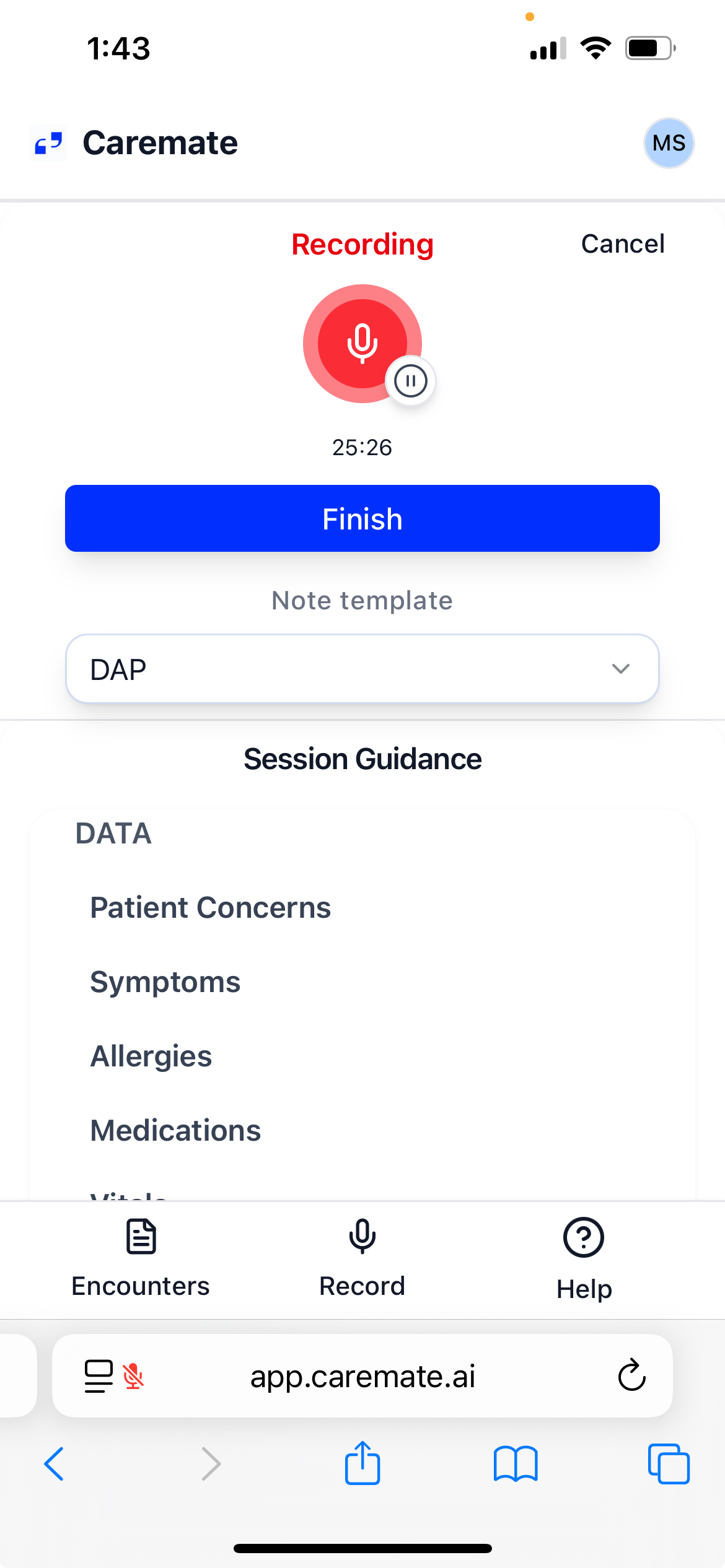
📋 Note Templates
Caremate formats your documentation according to the Template you choose when you Finish your recording.
- DAP (Data, Assessment and Plan). DAP is great for comprehensive counselling, and will generate the patient's symptoms / concerns, medications, allergies, medical history, and any referrals or scheduled followups.
- Transcript. Transcript generates a textual transcript of your conversation, broken into paragraphs for each speaker detected.
⚠️ Important
- 📱On mobile (only) please keep the Caremate recording window open and visible on your device at all times. Navigating away from the Recording page or your browser (to another app) will result in lost audio.
- Only a single recording session can be active at any time. If you have another website or Zoom/Teams session recording, Caremate won't be able to access the microphone.
📋 Viewing your Encounters
Caremate will add new content from encounters into your encounter list.
Transcripts are not editable, but other Note Templates are.
You can review Notes on your mobile or desktop device whenever you wish, and since your data is securely stored in the cloud, your Notes are available anywhere.
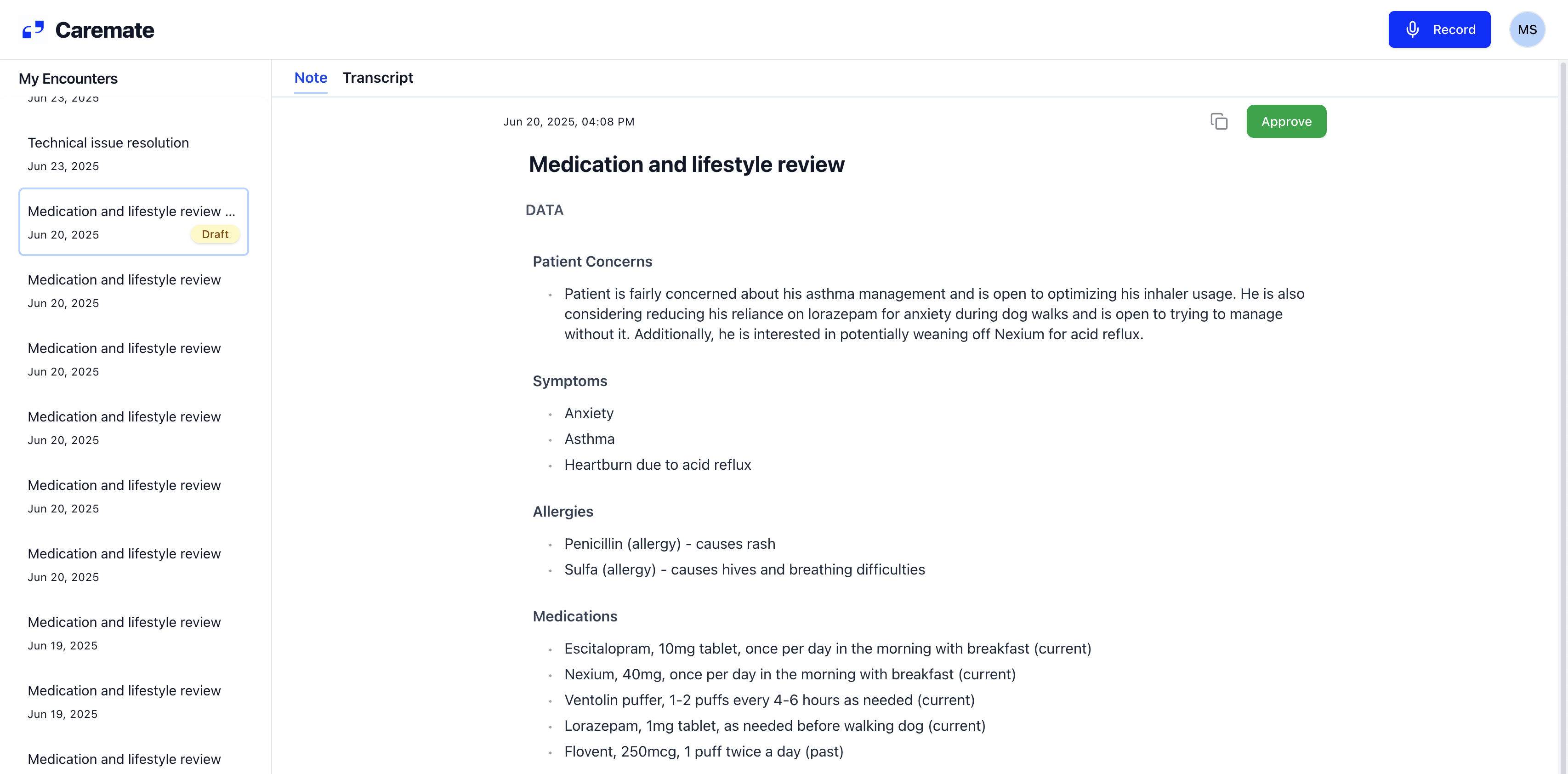
✏️ Reviewing a note
When the Note is first created, it will be in the Draft state. Review the note, and click on any non-section field to edit it if you want to add or change something. Caremate will save your changes automatically.
✅ Approving a note
When you're satisfied, click/tap the Approve button, and voila - your note is ready. If you need to export it, click/tap the copy-to-clipboard icon.
Note: you can edit the note any time, even after you Approve it
Getting Help
You can access a support menu by clicking/tapping the Help icon (Question Mark) (desktop: under your encounter list, mobile: bottom of your screen). There you can ask questions, get help, and submit feedback.
You can also get help by emailing us at support@caremate.ai
Have any more questions? Check out our FAQ!
